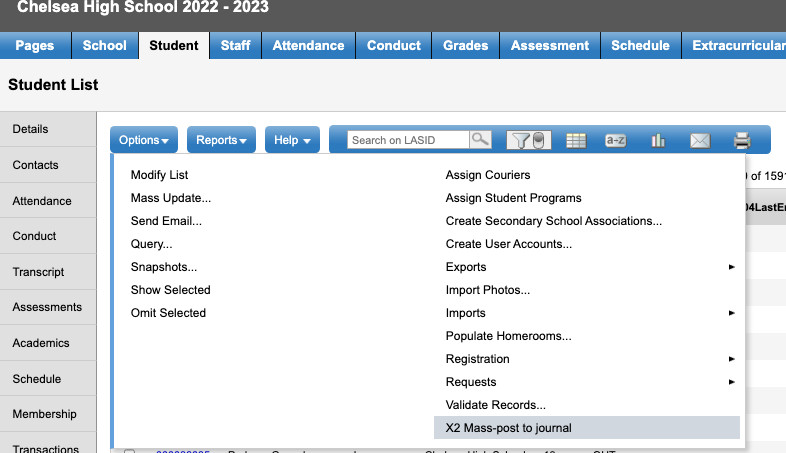Teachers are usually defaulted to “Staff” view, but if you need to add the same message to several students’ journal at the same time, you can batch this process by going to “School” view, finding the specific students, showing just those students, and then mass journaling to that list of students.
Change to School View:
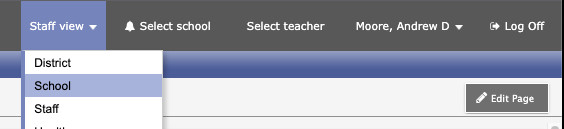
Go to Student top tab in School View and choose the “Section =?” from the filter menu (looks like a martini glass), which will open a dialog box:
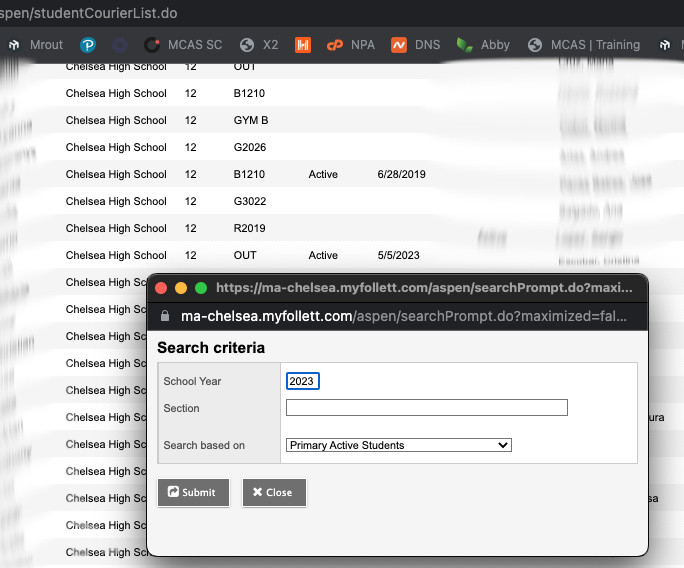
For the section prompt, be sure to put in the course number, followed by a hypen, followed by the section number. This will look something like C123-01 where C123 is the course number and 01 is the specific course section you want.
Submitting this will pull just the roster for that class. At this point you can further cut down the class by selecting and showing selected from the options menu.
Finally, with your list of students you want to mass journal in place, choose “X2 mass-post to journal” from the Options menu, fill out the appropriate information, and submit.