Whenever you see odd behavior with an online application like Aspen, Google Drive, Google Classroom, etc., it can often be fixed by clearing your browser’s cache. To do this on a Chromebook, you can hold down the ctrl + shift + backspace keys to pull up a dialog box allowing you to clear your browsing information. On the “Basic” tab, you want to change the time range to “All time” and start with the “Cached images and files” checkbox. That usually solves any problems related to cache, but if it doesn’t, you can try checking “Cookies and other site data,” as cookies can sometimes cause problems as well.
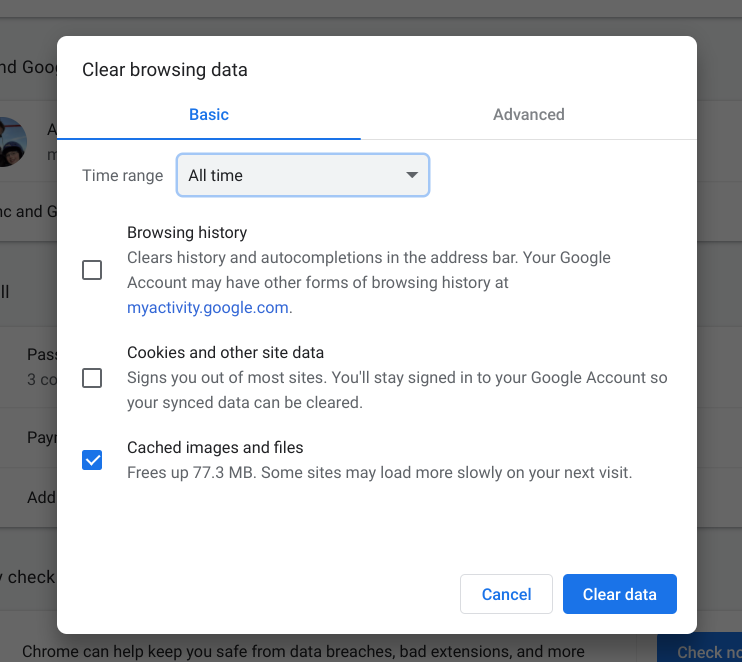
If you’re not on a chromebook, you can usually clear cache in a browser on a Mac by holding down command + shift + delete, or on Windows with Ctrl + Shift + Delete.
You can also try just hard refreshing the current page you’re on by holding down the ctrl, or shift, or cmd keys while clicking the reload/refresh option in the browser, but often it’s not enough to clear just one page and reloading/refreshing doesn’t always work well on a database, or form-backed page.
All web browsers also have functionality to clear cache within their file system as well, so you can clear cache on any web browser through its menus as well. If you run a quick search engine search on your type of web browser and “clear cache” you’ll easily be able to find the instructions for any major web browser on Mac, Windows, or Linux.
